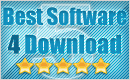By Michael Published: August 8, 2012
By Michael Published: August 8, 2012
Have you ever accidently deleted photos/videos/documents from Android Phones? Don’t Panic. Data Recovery Software can help you recover deleted/lost files easily from android devices. This article will show you how to recover files from Android phones. Actually, Android data recovery is easy as it appears.
With the smartphones in pocket, recording life is enjoyable and easy. We can upload our videos to YouTube or share the interesting parts with our friends. “A picture is worth a thousand words.” I agree with the phrase. Sometimes, a photo is more powerful than a video. It is indeed a loss if we don’t take pictures by the smartphones. So here comes the problem. We lost the important files, such as videos, photos and documents, before we upload them on the web or computers. What should we do to recover the lost files? Which is the best solution for data loss problem? And how to recover deleted files from Android phones? Read on to get the solutions please.
Android Data Recovery Software
To perform a android data recovery, you need to use a android data recovery software. If you are running Windows 7 or Windows XP, you can choose Yesterdata Data Recovery, a cost-effective recovery supporting the recovery of photos, videos and audio files lost due to different reasons from various memory cards.


How To Recover Deleted Data From Android Phones
You only need 3 steps (Select > Scan > Recover) to recover files from android memory cards. Download, install and launch Yesterdata Data Recovery to your operating system. Before starting android data recovery, you should make sure that your devices can be recognized as the removable storage devices. Most of Android data recovery software can only recover the external memory card data. No Panic! Generally speaking, your files are stored in the external memory card in default mode.
Step1. Connect Android Phone To Your Computer.
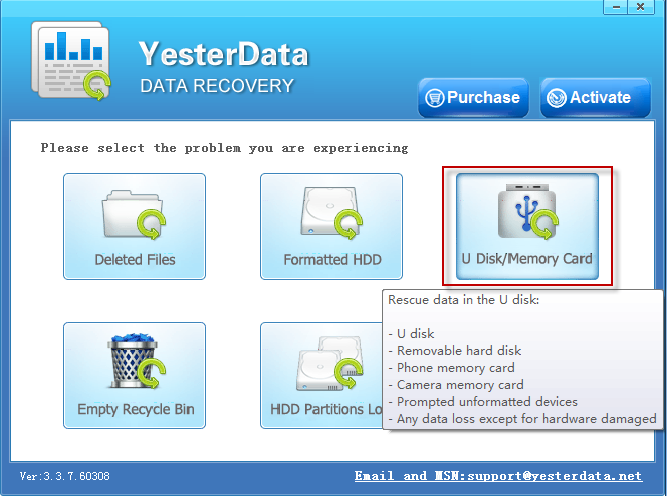
Step2. Choose Your Android Memory Card And Make A Scan.
Choose your android memory card, then click “Next”. Yesterdata Data Recovery will scan your memory card for all recoverable data. Just wait for minutes.
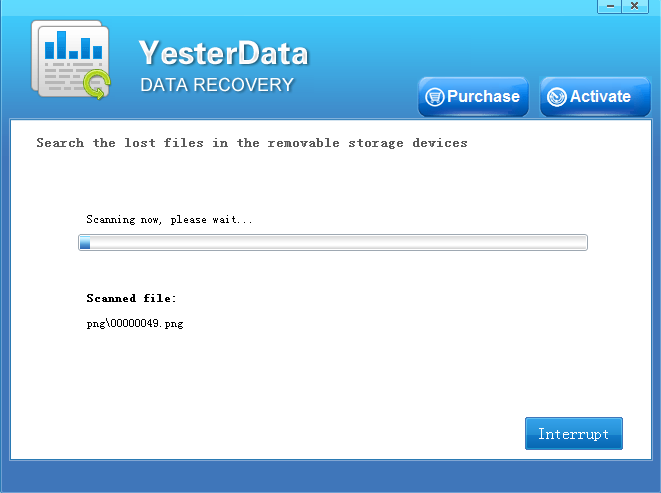
Step3. Preview The Recoverable Files And Select Which You Want To Recover.
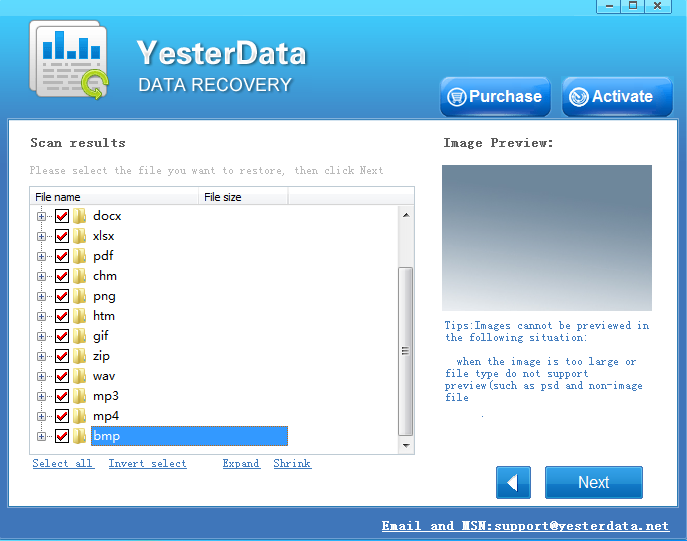
Tips For Android Data Recovery
1. Take android data recovery software free trial version before you buy.
2. Before the data is recovered, never attempt to put more data to your android phones or external memory cards. As saving more files may cause original data overwritten.
3. Once overwritten, it's impossible to recover your lost photos or deleted data. If that happens, then it becomes too late to recover your deleted pictures so it is very, very important that new pictures or files can't be saved to the memory card in the meantime.
- $10, - $10, - $10, save your $ 30 to get Android data recovery software. Only $ 39.9 now !
Free download Yesterdata data recovery software For a trial now !
Comment On it or mail to us If you have questions about Android data recovery !

- 1. According to different data loss cases, please select the appropriate recovery mode.
- 2. Select the devices where your data lost, then click "Next".
- 3. Just wait for a few minutes!
- 4. Select the files you want to restore, then click "Next".
- 5. Please select a directory to save the recovered files, then click "Recover" Now.
- 6. You need a license key now. If you want to recover your files, you should purchase Yesterdata Data Recovery for the Key !

- Turn to "Universal Restore" please, if other recovery modes can not find the files you need.
- More time is required when scanning storage devices with larger space.
- Unlimited free Lifetime updates. Each license can be used on up to 3 computers/laptops!