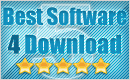Published: August 25, 2012
Published: August 25, 2012The deleted/lost data can be brought back is because they are not permanently erased. Deletion only flagged the storage of the deleted files as being available for overwritten. We should store our data in the external memory card. Assume we store our files in the internal memory card. Once the files are deleted or lost, we can’t recover them and find them easily. If your Samsung galaxy note is not recognized as mass storage device by the PC, the recovery software cannot find and scan your phone. It won’t work unless certain permissions are bypassed via rooting.
>> Have you ever lost data while formatting the memory card of galaxy note?
>> Unfortunately, I am unable to find my important data from Galaxy note, what should I do?
>> Can galaxy note data recovery software recover my accidentally deleted data?
Of course, I do. When I lost data from Samsung Galaxy Note, I will search the solutions from Google.com. When you find your data lost, stop using your storage devices. Then, I will find a data recovery software to recover my lost data right now. Yeah, the data recovery software really works.
3 Things you need:
A photo recovery software (such as Yesterdata Data Recovery )
Your Samsung Galaxy Note (memory card)
A Computer. (Desktop or Laptop)
3 Things you need to do:
1). Connect your memory card to your PC via a card reader.
2). Download and install a data recovery Software.
3). Using the software to recover your deleted files.
How To Recover Lost Data From Samsung Galaxy Note
If you are running Windows OS, you can choose Yesterdata Data Recovery (a real cost-effective recovery tool supporting the recovery of photos, videos and audio files). The software can help you recover lost data due to different reasons from various memory cards.


3 Steps To Recover Your Deleted Data From Samsung Galaxy Note
Step 1: Install Yesterdata Data Recovery and select your data loss situation.
Connect Your Samsung Galaxy Note to a computer. Then select your data loss situation according to your needs. Next, choose the target disk where your data deleted, and click the "Next" button to start the automatic scanning process.
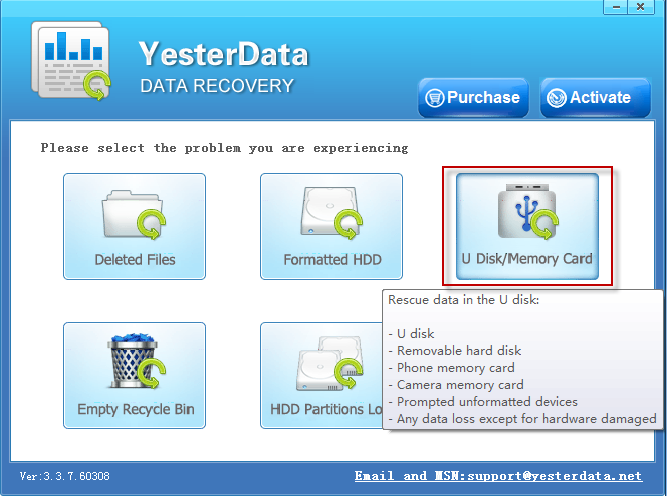
Step 2: Preview the volume of files and select the files you want on the main windows.
After finishing the scanning process, a list of recoverable files that have been found from your Android memory card will be shown. In addition, there will be a preview window of photos where you can preview the thumbnail of found pictures from your card.
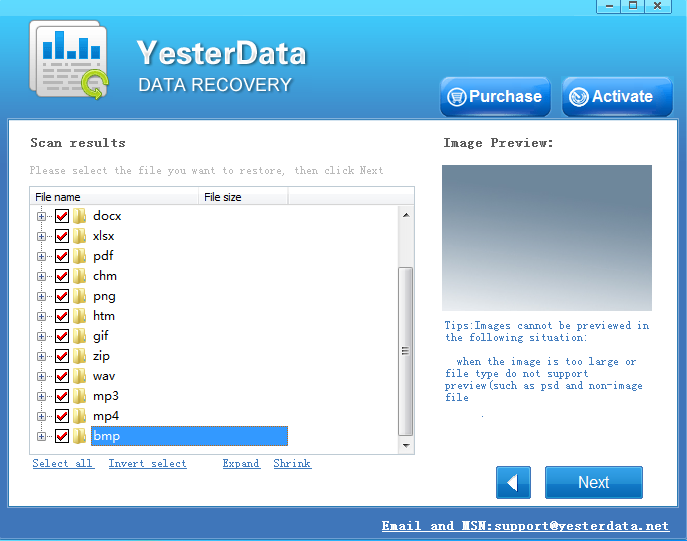
Step 3: Recover your deleted files in seconds.
Select a directory to save the recovered files. Then click "Next" button to recover all your deleted files.
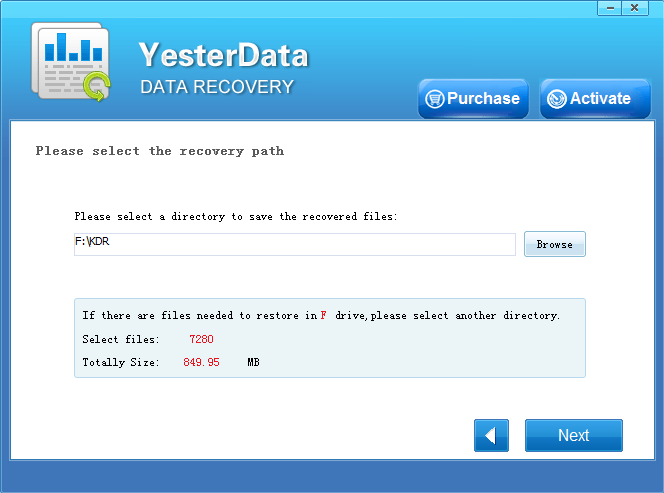
Kind Tips for Samsung Galaxy Note Data Recovery
1. Take the free trial version before you buy.
2. Before the data is recovered, never attempt to put more data to the disk or cards. As saving more files may cause original data overwritten.
3. Once overwritten, it's impossible to recover your lost photos or data. If that happens, then it becomes too late to recover your deleted pictures so it is very, very important that new files can't be saved to the memory card in the meantime.
How to connect Samsung Galaxy Note to your computer
If you can not connect your Samsung Galaxy Note to your computer or the computer can not recognize your phone as a storage devices, please read on:
4) You should plug the USB cable into your phone.
Good News ~ Get 50% Discounts For Christmas Now
- $10, - $10, - $10, save your $ 30 to get Samsung Galaxy Note data recovery software. Only $ 39.9 now !
Free download Yesterdata data recovery software For a trial now !
Comment On it or mail to us If you have questions about Samsung Galaxy Note data recovery !

- 1. According to different data loss cases, please select the appropriate recovery mode.
- 2. Select the devices where your data lost, then click "Next".
- 3. Just wait for a few minutes!
- 4. Select the files you want to restore, then click "Next".
- 5. Please select a directory to save the recovered files, then click "Recover" Now.
- 6. You need a license key now. If you want to recover your files, you should purchase Yesterdata Data Recovery for the Key !

- Turn to "Universal Restore" please, if other recovery modes can not find the files you need.
- More time is required when scanning storage devices with larger space.
- Unlimited free Lifetime updates. Each license can be used on up to 3 computers/laptops!