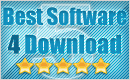Reviews of Samsung Galaxy Note II N7100
I really thought the first Galaxy Note was massive, but now there's this monster. Indeed the vast screen is as lovely as ever, with deep blacks and vibrant colors viewable from very wide angles. Washing dishes and screening "Deep Space Nine" is a perfect combination.
The Galaxy Note 2 comes with an 8MP main camera and 2MP front-facing image sensor. It's not as high-res as other sensors on competing products but if it's as good as the shooter on the Galaxy S3.
How to Recover Deleted Data From Samsung Galaxy Note II N7100
Have you ever lost your important data while formatting the memory card of Samsung Galaxy Note II?
Unfortunately, I am unable to find my data from Samsung Galaxy Note II N7100, and how can I recover them? Do not worry! It is easy to recover the lost data with a data recovery software. Yeah, the data recovery software really works. For the efficient working , Windows operating system deletes data in real time (such as put it into the Recycle Bin and delete it completely). In fact clearing from the disk will not erase all the data, it simply deletes the marked disk location.
Actually, you only need 3 steps to perform the recovery with a photo recovery software. It is the most effective method. Does the photo recovery software really work? The photos and files mostly are stored in the external memory card, which makes the recovery easy. Download Samsung Galaxy Note Data Recovery Software.


Data Recovery From Samsung Galaxy Note II N7100
Install Yesterdata Data Recovery and connect your Samsung Galaxy Note II N7100 to your computer, or connect the memory card via a card reader. Then make sure that the memory card can be recognized as a storage device/removable device.
Step 1. Yesterdata Data Recovery contains 6 data recovery modules, which is orgnised by your data loss situation: Here we choose the "U Disk/Memroy Cards."
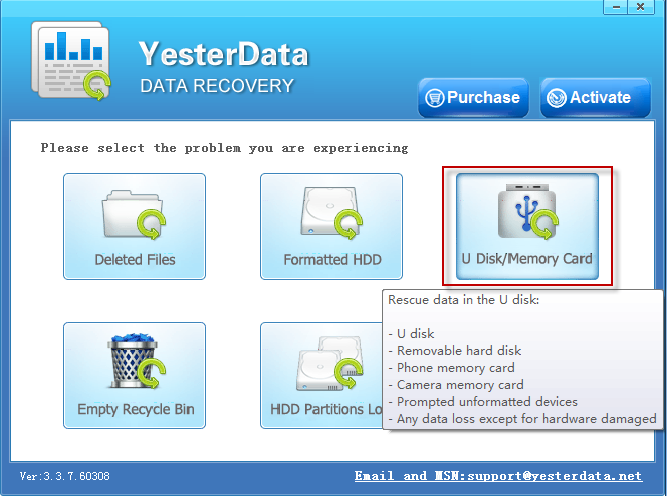
Step2. Choose your removable devices and make a free scan.
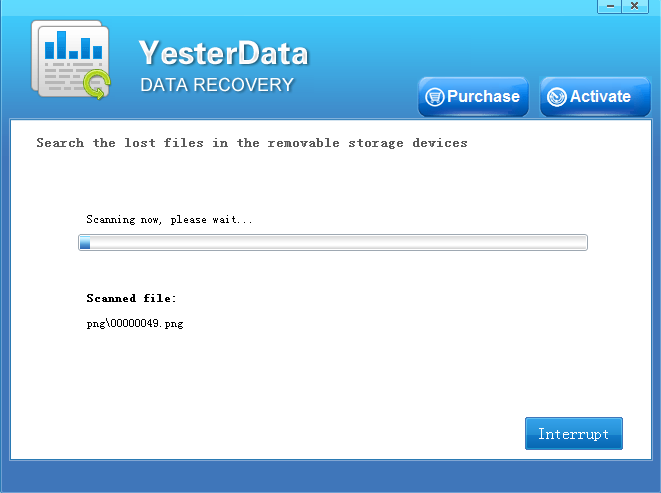
Step3. Preview the recoverable files and select which you want to recover.
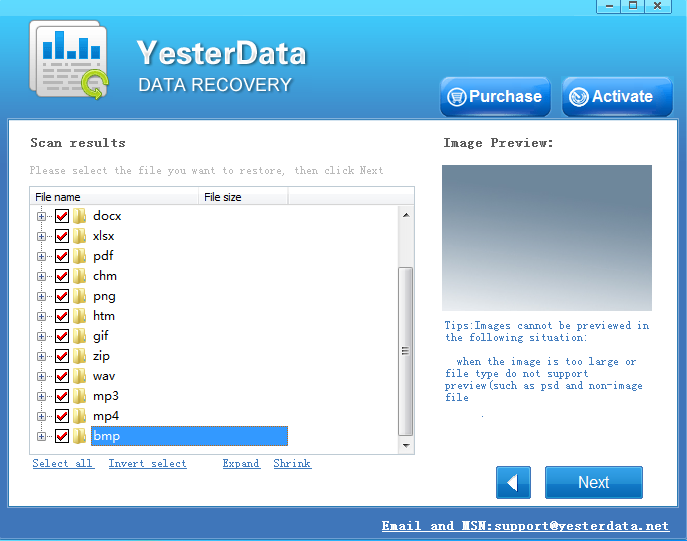
Kind Tips for Samsung Galaxy Note II Data Recovery
1. Store your photos on the memory cards and backup your data frequently.
2. When you find photos or data lost, take out your memory card from your Galaxy Note II. It means that, if you want to get your precious photos or files back, stop using the memory card until you recover the files.
How to connect Samsung Galaxy Note II to your computer
If you can not connect your Samsung Galaxy Note II to your computer or the computer can not recognize your phone as a storage devices. Normally, the movies, photos or files would be restored in the external memory card, such as SD card. What we do is to make computer recognize our sd card as storage devices. Try the 3 methods as follows:
1. Take out your SD card from Samsung Galaxy Note II and connect it to your computer via a card reader. Your external memory card will be recognized as storage devices. ( Recommended )
2. You should download a tool from Samsung Official Website ( Samsung Kies )
Here is the driver download links for it ( http://www.samsung.com/in/support/usefulsoftware/KIES/JSP )
(And you should check the Developer Option, cancel the USB debugging)
Your Samsung Galaxy Note II external memory card will be recognized as storage devices.
3. Correct the settings to complete Samsung Galaxy Note II connection
1) Click 'settings' on your phone then click on the 'wireless and network' option.
2) Scroll down to and click on 'USB utilities'.
3) A box should pop up on your phone saying 'connect storage to PC' so click on it.
4) You should plug the USB cable into your phone.
5) Now plug the other end of the USB into your PC.
6) A box should pop up on your phone saying 'connect USB storage' so click on it.
7) 2 boxes should pop up on your PC that now allow you to see your phone's files.
Good News ~ Get 50% Discounts For Christmas Now
- $10, - $10, - $10, save your $ 30 to get Samsung Galaxy Note data recovery software. Only $ 39.9 now !
Free download Yesterdata data recovery software For a trial now !
Comment On it or mail to us If you have questions about Samsung Galaxy Note data recovery !

- 1. According to different data loss cases, please select the appropriate recovery mode.
- 2. Select the devices where your data lost, then click "Next".
- 3. Just wait for a few minutes!
- 4. Select the files you want to restore, then click "Next".
- 5. Please select a directory to save the recovered files, then click "Recover" Now.
- 6. You need a license key now. If you want to recover your files, you should purchase Yesterdata Data Recovery for the Key !

- Turn to "Universal Restore" please, if other recovery modes can not find the files you need.
- More time is required when scanning storage devices with larger space.
- Unlimited free Lifetime updates. Each license can be used on up to 3 computers/laptops!