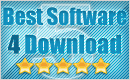We would not pay attention to one thing until it affects our daily life. Even the thing is small, we would feel uneasy and foucus on it until finding the solutions. We are now living in digital life. The information age, known as the computer age, is the current era we are in. We enjoy the life and bear the disavantages it brings. Today we will expand a topic - "How to recover data from corrupted USB drive".
When we connect our flash drive or memory card or thumb drives to our computer, the computers shows the errors like "file or directory is corrupted and unreadable". Firstly, you should be happy, because the computer can recognize your flash drive. There maybe some logical data errors in the flash drive. We can use the Windows CMD command to fix the USB drive. Sometimes it is very helpful to rescue your files from flash drive. You will only need 4 steps to recover your lost data from your corrupted flash drive.
Step 1: No panic! Just hit the start menu -> Click “RUN“ -> Typed "CMD" in the inputing box -> A command prompt is showed up. Then you should type " Chkdsk e: /r " . The command is used for checking the disk and try to fix your flash drive. Just following the steps to recover your lost files.
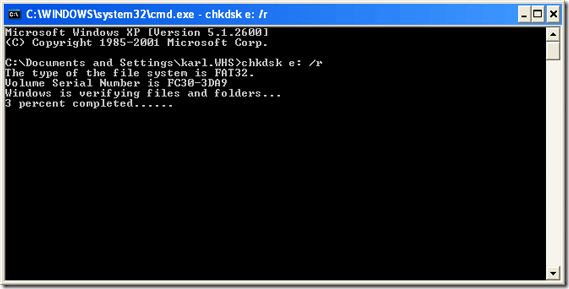
Step 2: The chkdsk command checks a disk for structure corruption. The e: tells it what drive letter to use and the /r tells it to repair the issues it finds. You may see the warning that your drive is not a Windows XP drive ““ this is not an issue. You can continue on by pressing Y to continue. It will start to run through the files and directories. You will feel a lot better when you see your file names
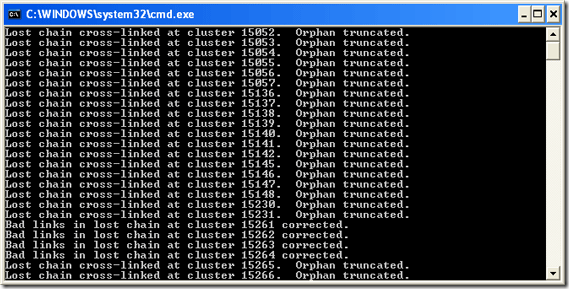
Step 3: When it is almost complete it will ask you if you want to save lost chains into files. Go ahead and choose "Yes". Chkdsk will report back what it has done and go to my computer and check out your drive.

Still no-lucky? Try to read this aritcle to find the corrupted data recovery solutions:
Click here: How To Recover Photos From Corrupted Hard Drive
Good News ~ 50% Discounts For Christmas Now
- $10, - $10, - $10, save your $ 30 to get USB data recovery software. Only $ 39.9 now !
Free download Yesterdata data recovery software For a trial now !
Comment On it or mail to us If you have questions about USB data recovery !

- 1. According to different data loss cases, please select the appropriate recovery mode.
- 2. Select the devices where your data lost, then click "Next".
- 3. Just wait for a few minutes!
- 4. Select the files you want to restore, then click "Next".
- 5. Please select a directory to save the recovered files, then click "Recover" Now.
- 6. You need a license key now. If you want to recover your files, you should purchase Yesterdata Data Recovery for the Key !

- Turn to "Universal Restore" please, if other recovery modes can not find the files you need.
- More time is required when scanning storage devices with larger space.
- Unlimited free Lifetime updates. Each license can be used on up to 3 computers/laptops!